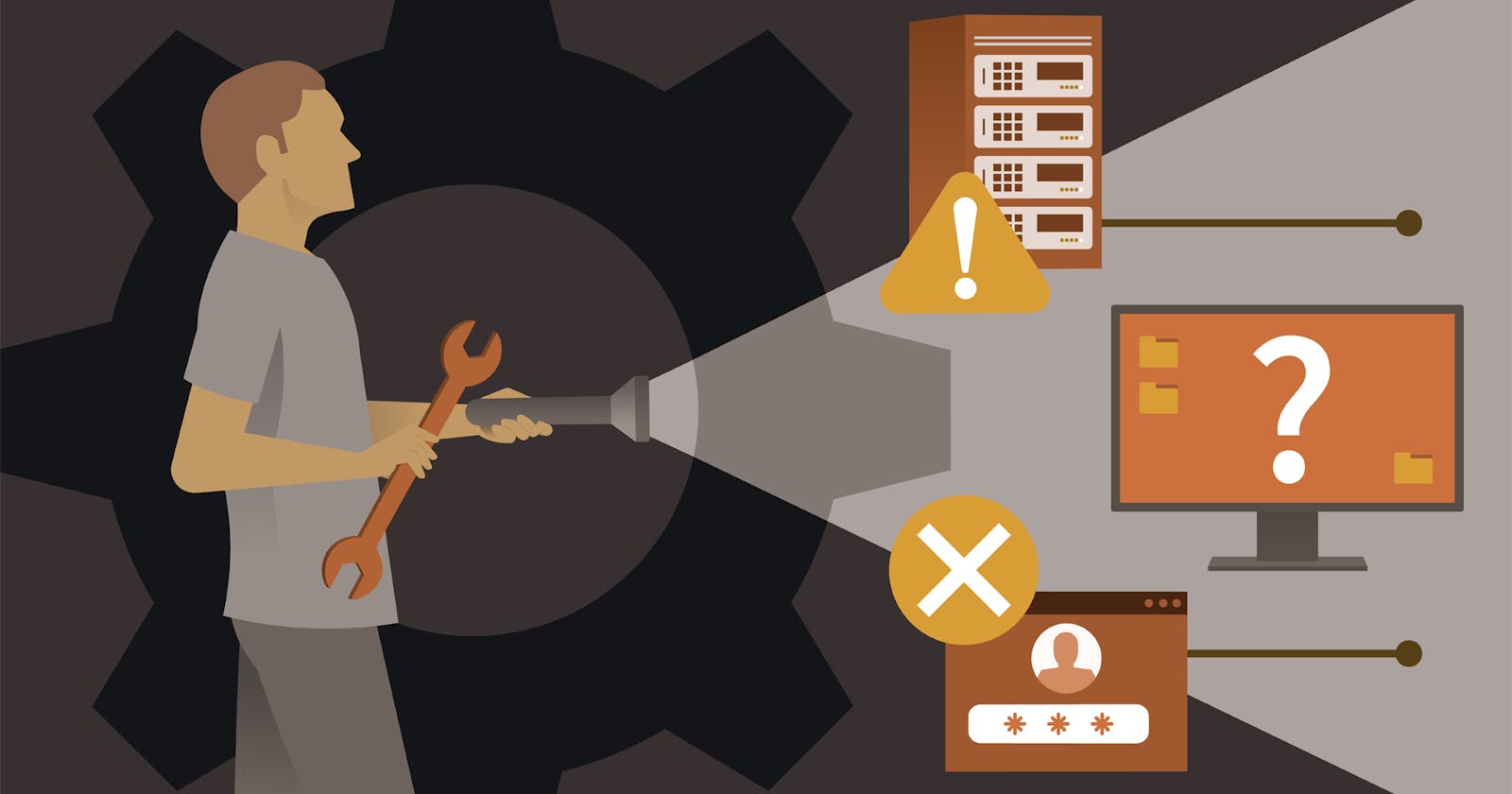Linux Woes? Troubleshoot Like a Pro: Essential Solutions Unveiled
Navigating the Maze: Expert Tips and Tricks to Resolve Linux Issues with Ease
Mastering the Art of Problem-Solving in Linux Environments
Introduction: As a DevOps engineer, managing Linux servers is a fundamental part of your role. However, encountering errors is inevitable in this dynamic environment. In this guide, we'll explore some of the most common Linux errors that DevOps engineers face on a day-to-day basis. From disk space issues to configuration errors, we'll provide practical examples and solutions to help you troubleshoot and resolve these challenges effectively.
Disk Space Issues:
Scenario: You receive an alert that one of your servers is running out of disk space. Error: "No space left on device" Cause: Accumulation of log files, temporary files, or large application data. Solution: Identify and delete unnecessary files, archive old logs, or resize partitions if possible. For example:
COPY
# Check disk usage
df -h
# Identify large files or directories
du -sh /path/to/directory/*
# Delete unnecessary files
rm /path/to/file
Configuration Errors:
Scenario: Your web server is returning a 500 Internal Server Error. Error: "Internal Server Error" Cause: Misconfiguration in the web server's configuration files. Solution: Review the configuration files for syntax errors or misconfigurations. For example:
COPY
# Check web server configuration
cat /etc/nginx/nginx.conf
cat /etc/apache2/httpd.conf
# Test configuration syntax
nginx -t
apachectl configtest
Permission Problems:
Scenario: You're unable to execute a deployment script. Error: "Permission denied" Cause: Insufficient permissions on the script or its parent directories. Solution: Adjust permissions using chmod or chown. For example:
COPY
# Add execute permission to the script
chmod +x deploy.sh
# Ensure script owner is correct
chown user:group deploy.sh
Package Management Challenges:
Scenario: You're unable to install a required package for your application. Error: "Package not found" or "Dependency resolution failed" Cause: Incorrect package name, repository misconfiguration, or conflicting dependencies. Solution: Double-check package name and repository configuration. Update package lists and resolve dependencies. For example:
COPY
# Update package lists
apt update
yum update
# Install package
apt install package-name
yum install package-name
DNS Resolution Troubles:
Scenario: Your application can't connect to external services. Error: "Unable to resolve hostname" or "Connection timed out" Cause: DNS misconfiguration or network connectivity issues. Solution: Verify DNS settings and network connectivity. Update DNS servers if necessary. For example:
COPY
# Check DNS configuration
cat /etc/resolv.conf
# Test DNS resolution
ping google.com
Absolutely! Let's expand the list with a few more common Linux errors that DevOps engineers often encounter:
Service Startup Failures:
Scenario: A critical service fails to start after a system reboot. Error: "Failed to start service" or "Service not found" Cause: Incorrect service configuration, dependency issues, or conflicts with other services. Solution: Check service logs for error messages, verify dependencies, and ensure correct configuration. For example:
COPY
# Check service status
systemctl status service-name
# View service logs
journalctl -u service-name
# Check service dependencies
systemctl list-dependencies service-name
Filesystem Corruption:
Scenario: Your system crashes unexpectedly, and file operations start failing. Error: "Input/output error" or "Filesystem seems mounted read-only" Cause: Disk errors, hardware failures, or improper shutdowns leading to filesystem corruption. Solution: Run filesystem checks and repair utilities to fix errors. For example:
COPY
# Check filesystem for errors
fsck /dev/sdX
# Repair filesystem automatically
fsck -y /dev/sdX
Kernel Panics:
Scenario: Your server suddenly becomes unresponsive, displaying errors about a kernel panic. Error: "Kernel panic - not syncing: Attempted to kill init!" Cause: Critical system errors, hardware failures, or incompatible kernel modules. Solution: Reboot the system and analyze kernel logs for more information. Address hardware issues or consider updating kernel modules. For example:
COPY
# View kernel logs
dmesg | grep -i panic
SSH Connection Problems:
Scenario: You're unable to SSH into a remote server. Error: "Connection refused" or "Connection timed out" Cause: SSH daemon not running, firewall rules blocking access, or network connectivity issues. Solution: Check SSH daemon status, review firewall rules, and troubleshoot network connectivity. For example:
COPY
# Check SSH daemon status
systemctl status ssh
# Review firewall rules
iptables -L
# Test network connectivity
ping server-ip
Resource Exhaustion:
Scenario: Your system becomes slow or unresponsive due to high CPU, memory, or disk usage. Error: System becomes unresponsive, or applications fail to respond. Cause: Resource-intensive processes, memory leaks, or inefficient application code. Solution: Identify and kill resource-hogging processes, optimize application performance, or add more resources if necessary. For example:
COPY
# Check CPU usage
top
# Check memory usage
free -m
# Check disk I/O
iotop
Conclusion:
By expanding your knowledge of common Linux errors, you'll be better prepared to tackle the diverse challenges that arise in your role as a DevOps engineer. Remember to approach each issue systematically, utilizing the appropriate tools and techniques to troubleshoot and resolve problems effectively. With practice and experience, you'll become adept at navigating the complexities of Linux systems and ensuring the reliability and stability of your infrastructure. Happy troubleshooting!